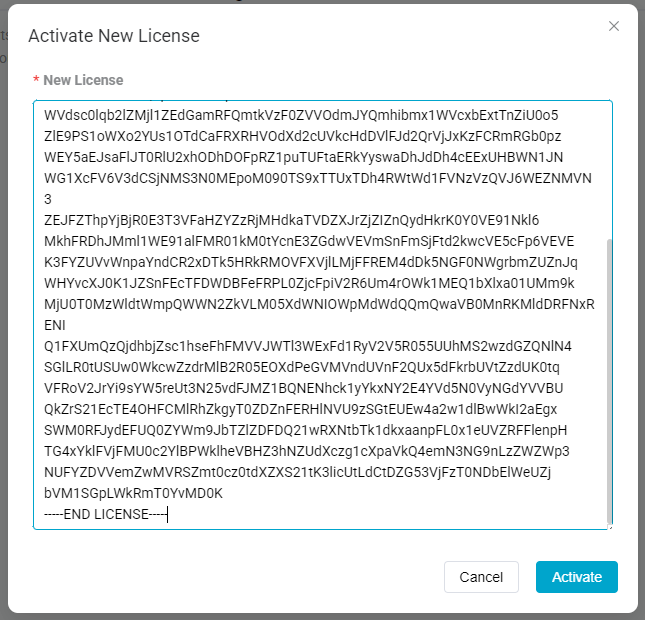License
Bitstreams Software requires an valid license. Without a valid license the Software will operate in read-only mode.
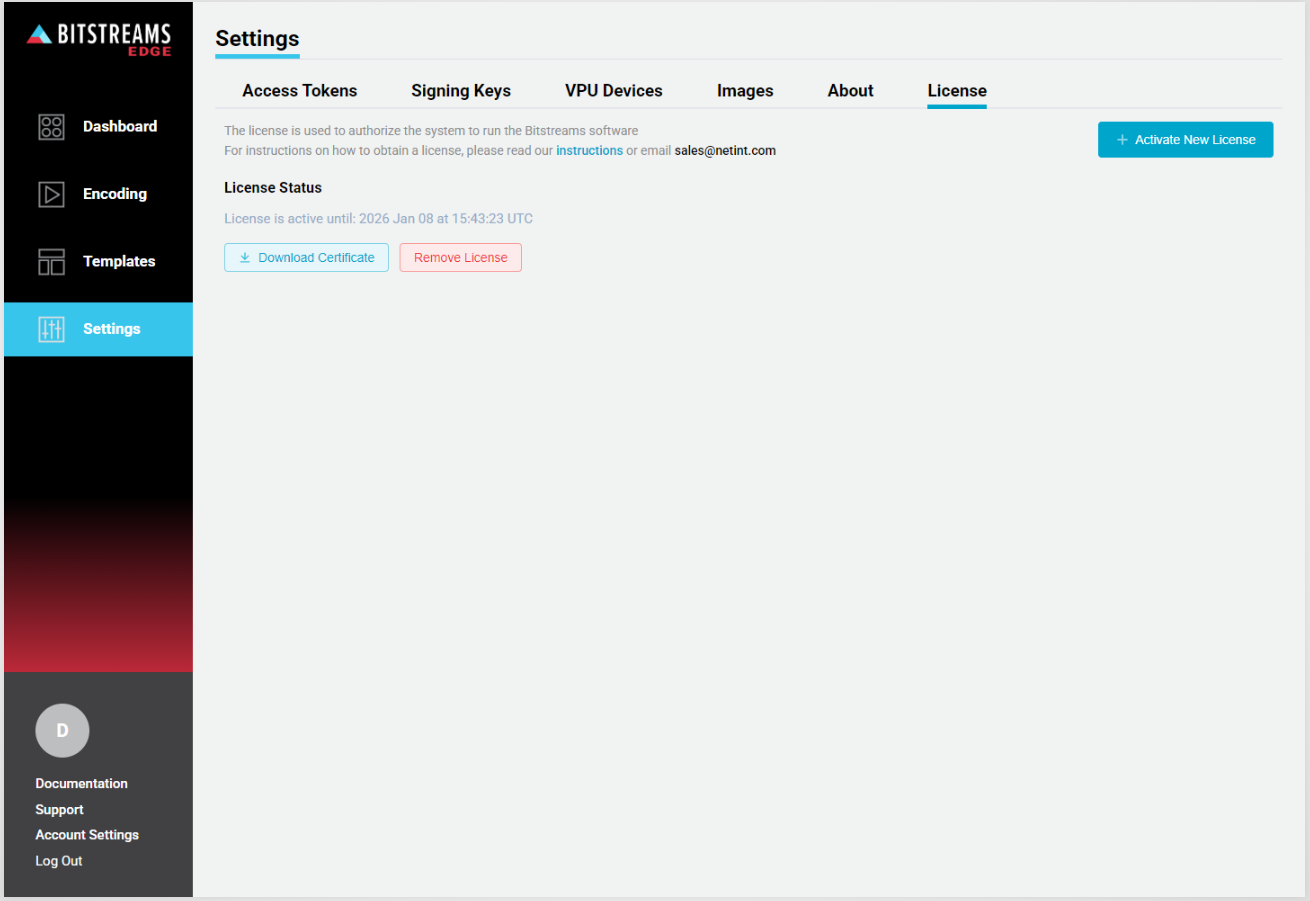
License Status
Displays when the current license will expire.
The license expiry date is based on UTC time.
License Message
Expiring
When the license is set to expire, there will be a warning message displayed 30 days prior to the expiry date at the top of the page and will be present on all pages. If the license does expire before a new one has been applied, then the software will enter into a read-only mode. The user will still be able to view the streams, but will be unable to add, delete, modify them.

Expired or Missing
When the license has expired or is not present the software will enter into a read-only mode. The user will still be able to view the streams, but will be unable to add, delete, modify them. Bitstreams will also display a banner message.

Obtain License
The process to a obtain a new or renew a license is the same.
-
Navigate to the license page found under the Settings section
-
Click the "Download Certificate"
-
Email the certificate to Sales, include the duration of the license. Sales will respond with a quote for the required duration.
-
Once the license has been purchased, the user will received a license key file.
-
Open the license key file in a simple text editor (eg. Notepad) and copy all the contents, as is without changes.
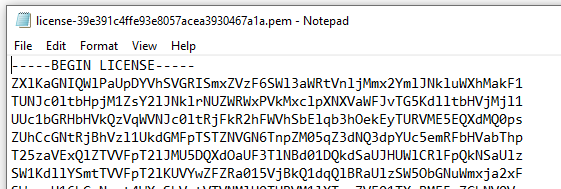
-
On the license page, click on + New License Activation
-
Paste the contents of the license file key into the New License box and click Activate