Create a Live Stream
Terminology
| Term | Description |
|---|---|
| Reconnect Interval | Specifies the amount of time in seconds between re-connection attempts. |
| Redundancy | When redundancy is enabled then a fallback server will be used in the case of failure. |
| Region | Specifies the region of the server to use for the live stream. |
| Description | User-defined description of the live stream. |
| Template | Select a pre-configured template to use for the live stream. This template will also specify the number of output rungs and their configurations. |
| Protocol | This section allows selecting the live streaming protocols to use for output streams from Bitstream, for example: HLS or DASH. For some options, Bitstreams will allow selecting multiple output protocols. Each selected output protocol will have a corresponding Playback URL. |
| Policy | Signed: A security measure for live streaming where the policy is verified using a unique key to prevent unauthorized access. Unsigned: A less-secure measure for live streaming where the policy lacks a unique key verification, making it more susceptible to tampering. |
| Add Playback | Creates additional playback streams that can be configured with a different template or output protocol. |
| Delete Icon | |
| Create | Press the Create button to initialize the live stream session on Bitstream. |
This page will show the process of creating a live stream. For the example a SRT input will be used and the output from Bitstreams will be both HLS and DASH.
Create a live streaming session in Bitstream
-
Select the "Live Streaming" option in the Bitstreams Console, located on the left hand side.
-
The Live Streaming interface is now shown, click the blue Create New Live Stream button.
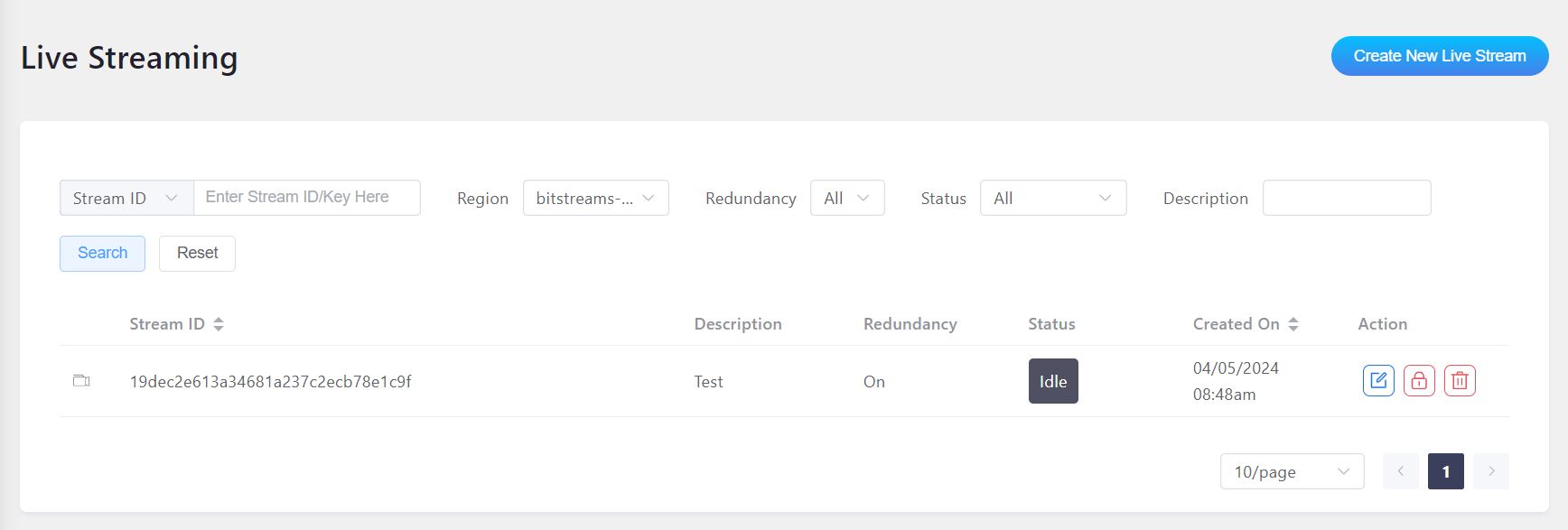
-
The next window will allow configuring a live stream session.
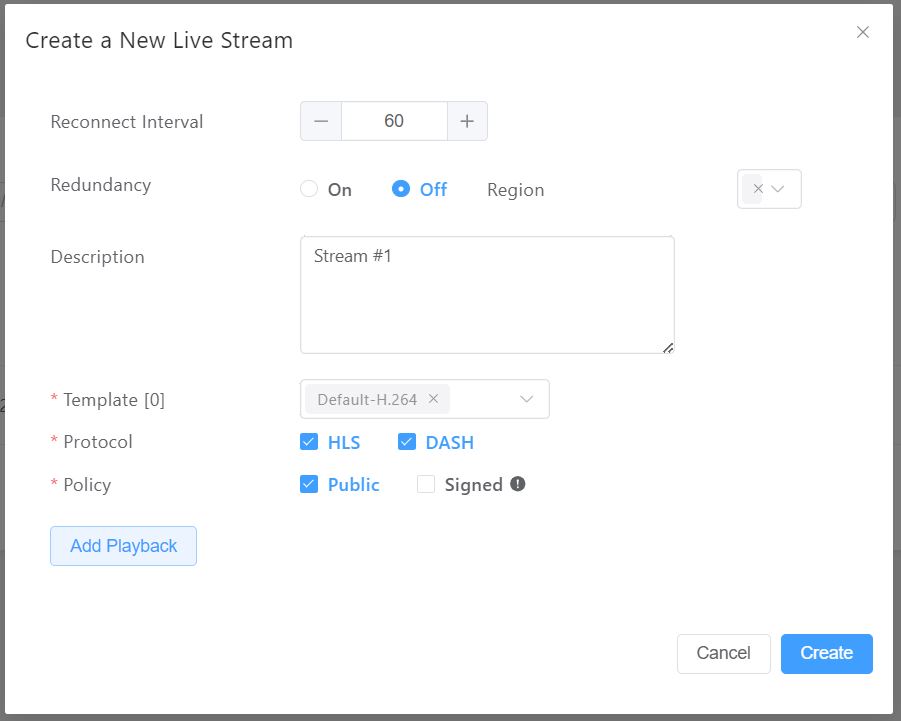
- Add a description, here "Stream #1" was used.
- Select any template that exists.
- Click the Create button.
- The "Playbacks" screen will show the API request, scroll down and click Create again.
- A new live stream entry on will be shown on the "Live Streaming" dashboard and the status will be "Idle" since we have not started streaming yet.
