Create a Pull Stream (Multicast Input)
Configure a Multicast Input��
-
Select the "Pull Streaming" option in the Bitstreams Console, located on the left hand side.
-
The Pull Streaming interface is now shown, click the blue Create New Task button.
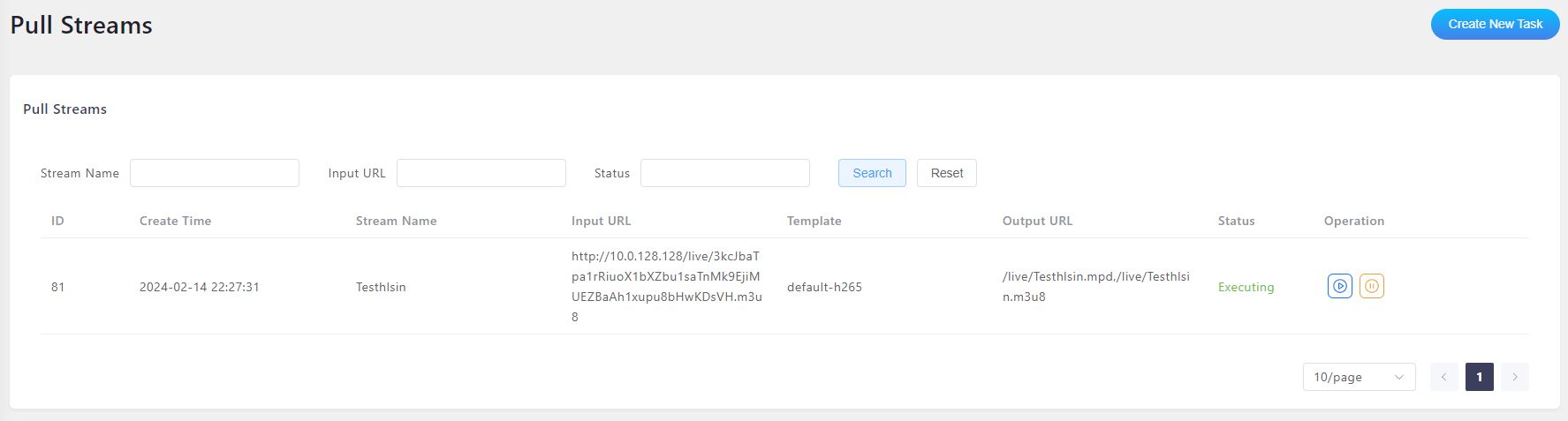
-
The next window will allow configuring a pull stream session.
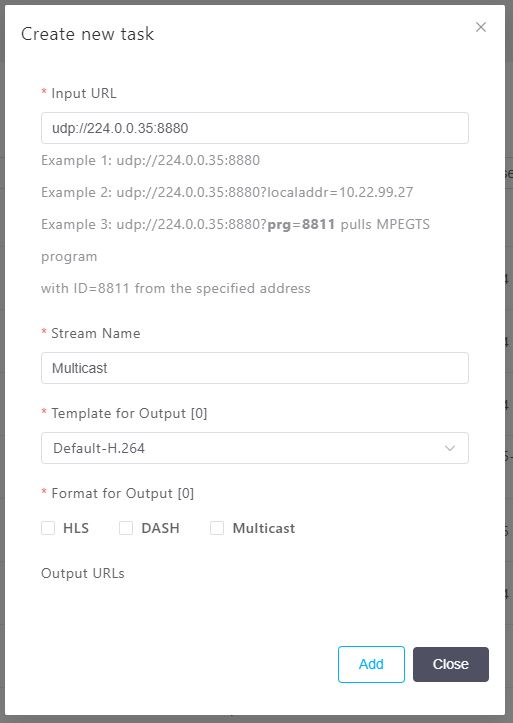
-
Enter the input multicast URL into the Input URL box.
udp://[multicast_address]:[port]
When streaming content over a network using UDP, it's often necessary to control the network interface used for sending the stream. Bitstreams provides a feature that allows specifying the local address of the network interface for UDP multicast streaming using the localaddr option.
udp://[multicast_address]:[port]?localaddr=[local_IP_address]
Parameter Details
[multicast_address]: The IP address of the multicast group.[port]: The port number for the multicast stream.[local_IP_address]: The IP address of the local network interface that should be used for the outgoing stream.
When to Use the localaddr Option
The localaddr option is particularly useful in the following scenarios:
-
Multiple Network Interfaces: When the streaming server is equipped with multiple network interfaces, specifying the
localaddrensures that the multicast stream is sent through the correct interface. This is crucial in complex network setups where different interfaces are connected to different segments of a network or have different roles. -
Network Traffic Control: In environments where it's important to control the flow of network traffic precisely, using
localaddrcan help manage bandwidth and ensure that multicast traffic does not interfere with other network activities. -
Specific Routing Requirements: In some cases, multicast streams need to be routed through specific network paths. By binding the stream to a particular interface, you can influence the routing behavior, assuming the network is configured accordingly.
It may be beneficial to set the source of an incoming UDP multicast stream. Bitstreams allows setting the source-specific multicast (SSM) address by using the sources option.
udp://[multicast_address]:[port]?sources=[source_IP_address]
Parameter Details
[multicast_address]: The IP address of the multicast group.[port]: The port number for the multicast stream.[source_IP_address]: The IP address of the source from which the multicast stream originates.
When to Use the sources Option
The sources option is particularly useful in the following scenarios:
-
Selective Multicast Reception: When the streaming server needs to receive multicast traffic specifically from designated sources, specifying the
sourcesensures that the server only accepts streams from these specified source addresses. This is crucial for enhancing security and reducing unwanted network traffic. -
Efficient Network Utilization: In environments where network efficiency is critical, using
sourcescan help in filtering out unnecessary multicast traffic, thereby optimizing bandwidth usage.
MPTS (Multiple Program Transport Stream) is used for streaming multiple channels of content over a network. In Bitstreams, specify which program stream to select by using the prg URL parameter.
udp://[multicast_address]:[port]?prg=[ProgramNumber]
Parameter Details
[multicast_address]: The IP address of the multicast group.[port]: The port number for the multicast stream.[ProgramNumber]: The number identifying the specific program stream within the MPTS.
& to separate them:udp://[multicast_address]:[port]?prg=123&localaddr=10.0.0.1
- Create a name for the stream, "Multicast" was used here.
- Select a Template for the output stream. The
Default-H.264template was used here. - Select an Output Format to continue:
DASH or HLS Output
Learn how to create a pull streaming session with a DASH or HLS output.
Multicast Output
Learn how to create a pull streaming session with UDP multicast outputs.
SRT Output
Learn how to create a pull streaming session with SRT outputs.
File
Learn how to create a pull streaming session with a File as an output.
RTMP
Learn how to create a pull streaming session with a RTMP/RTMPs outputs.